- Durham Public Schools
- PowerSchool Parent/Student Mobile App Access
-
Parents and Guardians,
Once you have created your Parent Portal account, we highly encourage you to download PowerSchool Mobile, a free app for your phone/tablet or other mobile device that allows you to easily access your child's grades, attendance, assignments, schedules, and other student information. Parents/guardians with multiple children in Durham Public Schools can link all students to a single account on the app. You can even register to recieve alerts so you'll always be up-to-date on your child's latest educational information.
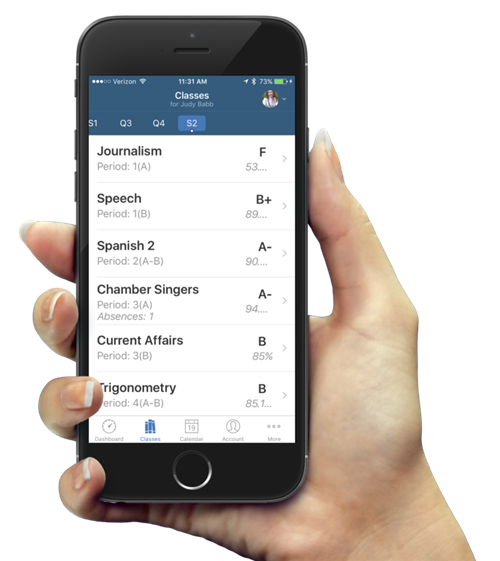
The PowerSchool app is available to Parents and Students to download for free from the App Store for the iPhone®, iPad®, iPod touch® and Apple Watch, and on Google Play for Android devices. Once downloaded, follow the steps below to set up your account.
- Click Install and then click Accept
- Enter the Durham Public Schools District Code - PLHX
- Enter your PowerSchool Parent Portal username and password
Note: To login to the app, you must have your PowerSchool Parent Portal Account set up. If you do not have this information, please contact your child’s school for your username and password.
Below are links to the PowerSchool Mobile app for both parents and students:
PowerSchool for Parents - iOS
https://itunes.apple.com/us/app/powerschool-for-parents/id444983648?mt=8
PowerSchool for Students - iOS
https://itunes.apple.com/us/app/powerschool-for-students/id444984364?mt=8
PowerSchool for Parents - Android
https://play.google.com/store/apps/details?id=com.pearson.powerschool.android.parent
PowerSchool for Students - Android
https://play.google.com/store/apps/details?id=com.pearson.powerschool.android.studentIf you have any questions about accessing this application, please contact your child's school.
Important reminder: Because PowerSchool allows access to student data, it's very important that devices you use with these apps have passcodes. It is highly recommended that all users passcode protect these apps. Without a passcode, practically all information on your mobile device may be viewable by anyone who gets their hands on it. This includes email and student information!
To configure a passcode on iPhones and iPads, go to Settings > General > Passcode Lock. See this link to learn more: http://support.apple.com/kb/ht4113
Android devices vary, but you should be able to set a passcode in Settings. Once in Settings, look for Security, Lock Screen, or Screen Lock. Here's a general-purpose guide for adding a passcode on recent Android devices that may help: http://www.tomsguide.com/us/pin-pattern-locks-android,news-17756.html

