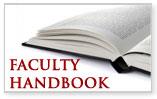Select a School...
Select a School
- Bethesda Elementary
- Burton Elementary
- C.C. Spaulding Elementary
- Club Boulevard
- Creekside Elementary
- E.K. Powe Elementary
- Easley Elementary
- Eastway Elementary
- Eno Valley Elementary
- Fayetteville Street Elementary
- Forest View Elementary
- George Watts
- Glenn Elementary
- Hillandale Elementary
- Holt Elementary
- Hope Valley Elementary
- Lakewood Elementary
- Little River Montessori
- Lyons Farm Elementary
- Mangum Elementary
- Morehead Montessori Magnet Elementary
- Merrick-Moore Elementary
- Murray-Massenburg Elementary
- Parkwood Elementary
- Oak Grove Elementary
- Pearsontown Elementary
- R.N. Harris Elementary
- Sandy Ridge Elementary
- Southwest Elementary
- W.G. Pearson Elementary
- Y.E. Smith Elementary
- Spring Valley Elementary
- Brogden Middle
- Carrington Middle
- Sherwood Githens Middle School
- Lakewood Montessori Middle
- Lowe's Grove Middle
- Lucas Middle
- Neal Magnet Middle School
- Rogers-Herr Middle School
- Shepard Middle School
- Durham School of the Arts
- The School for Creative Studies
- City of Medicine Academy
- Durham School of Technology
- Hillside High School
- Holton Career & Resource Center
- Middle College High School
- Jordan High
- J.D. Clement Early College
- Northern High
- Riverside High
- Southern School of Energy and Sustainability
- The Durham Performance Learning Center
- Hospital School
- Lakeview
- Whitted School
- Ignite Online Academy